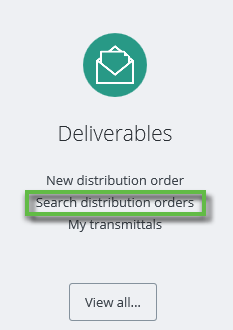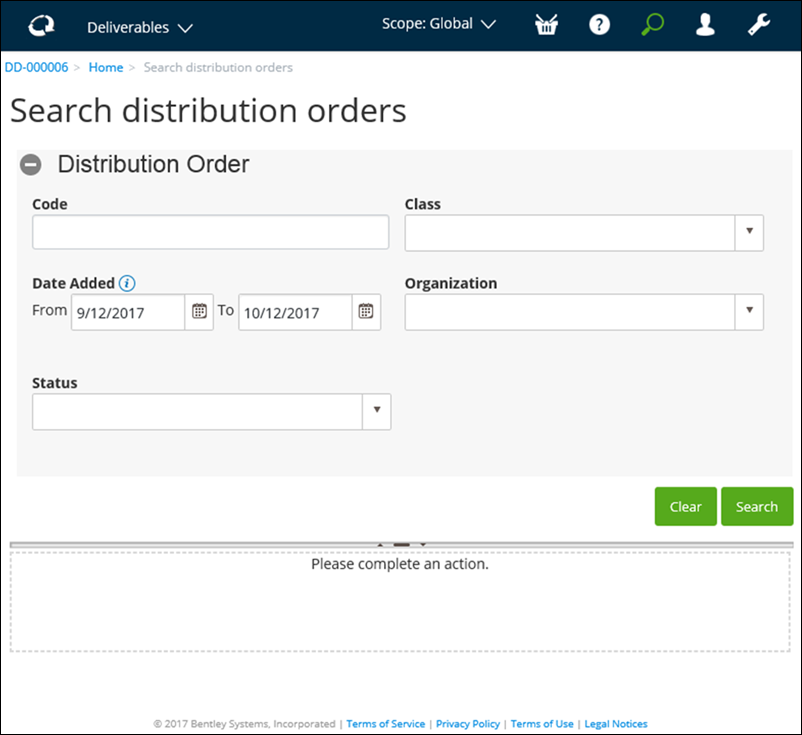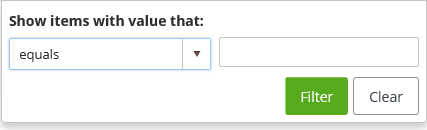To Search for a Distribution Order
- On the AssetWise CONNECT Edition Launch Pad Deliverables, select Search distribution orders.
- Enter as much information as you can, in the Code, Class list, Date Added (from) and Date Added (to) boxes, Organization list, and Status list to assist with filtering the results.
- Click Search. All applicable documents appear in the search results area at the bottom of the page. For example:
-
You can scroll through the list to find the distribution order
that you are looking for or you can filter the results further, by clicking the
filter icon (
 ) in the appropriate search
column heading.
A dialog appears.
) in the appropriate search
column heading.
A dialog appears.
- Select a filter parameter from the list. Your choices are: equals, does not equal, contains, does not contain, starts with, or ends with.
- Enter a filter value, and then click Filter. The results are filtered based on your parameters.
- In the search results area, you can select the distribution order. The Distribution Order page appears, open to the General tab.
If the distribution
order is not yet committed, you can
add
recipients,
add
documents, and then
commit the distribution order.